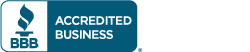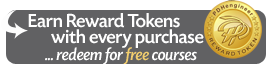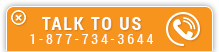Here is a list of the most Frequently Asked Questions (FAQ) asked to our technical support department. If you are unable to locate the answer to your questions on this page, please contact us using the Live Support Chat link at the bottom right side of the page, email us at support@PDHengineer.com, or call toll-free 1-877-PDHengineer (1-877-734-3644).
PDHengineer makes it easy to access your account even if you’ve forgotten your password or changed your email address.
- If you have simply forgotten your password, click the Forgot Password link located on the My Account log in page.
- A new password will be sent to your registered email account. Log in with this temporary password, then click the Change Password link to create a new password that is easy for you to remember.
- If you no longer have access to your registered email address, click the Change Email link located on the My Account log in page.
- You will be asked the “challenge” question that you set up at the time of account creation. When this has been answered correctly, you will be prompted to enter your new email address. You can then use the new email address to access your account and / or to change your password if desired.
- If you cannot remember your password and do not know the answer to your challenge question, contact our Customer Service Team using the Live Support Chat link on any page of our site or call us at 1-877-PDHengineer (1-877-734-3644) for assistance.
You can change your email address in one of several ways.
- If you know your registered email address and password, log in to your account, then click the Change Email Address link in the navigation panel on the left of the page.
- Your email address will be automatically changed.
- If you no longer have access to your registered email address, click the Change Email link located on the My Account log in page.
- You will be asked the “challenge” question that you set up at the time of account creation. When this has been answered correctly, you will be prompted to enter your new email address. You can then use the new email address to access your account and / or to change your password if desired.
- If you cannot remember your registered email address or password and do not know the answer to your challenge question, contact our Customer Service Team using the Live Support Chat link on any page of call us at 1-877-PDHengineer (1-877-734-3644) for assistance.
Your internet browser (Internet Explorer, Firefox, Chrome, Safari, Opera, etc.) maintains stored copied of web pages and pictures in order to speed up how fast web pages are displayed to you. This is called a browser cache, and the files contained are referred to as cached files.
The browser cache allows you to speed along the internet quicker. However, sometimes the browser cache can cause problems when it becomes too big or corrupt. Or, your browser may not download the most current version of a web page from the website, instead showing you an older cached version.
To solve these problems, it is occasionally necessary to clear the browser cache. The process for each browser is a bit different, but the process is similar. Simply locate the browser setting and select privacy to find the setting to clear the cache.
After purchasing and enrolling in a webinar, you can navigate to PDHengineer.com/todays-webinar to be linked directly to the webinar site. Feel free to bookmark this page if you plan on attending multiple webinars.
In order to create the live, interactive environment, PDHengineer’s webinars use both audio and video. And, there are several ways to connect:
- Video
- Using your desktop computer, laptop, or tablet, the video connection requires a high-speed internet connection such as DSL or cable. A home or office WiFi connection generally works well, but in some cases, a public WiFi network such as those at coffee shops, hotels, or restaurants can be too slow and may be troublesome.
- For iPad or Android users, a free app is available in either the Apple Store or Google Play Store.
- Audio — Use your landline, your cell phone, or no phone at all!
- Landline and cell phone users will call in to establish the audio connection. For your comfort, it is suggested that you use a speakerphone or headset to connect.
- If you prefer to use your computer’s audio and microphone, a link appears upon log in to the webinar site that will guide you through connection. It is suggested that you test audio prior to the webinar and that you log in 30 minutes before the webinar begins in order to verify two-way communication.
All participants are required to make both audio and video connection to the webinar. Our system supports both Windows and Apple operating systems. While we do not suggest using a smartphone to view a webinar, depending on your phone’s capabilities, it may be an option. Unfortunately, due to the large number of smartphones with varied capabilities, our tech support department cannot provide assistance for issues involving smartphone viewing.
About 10 minutes before the scheduled starting time, go to PDHengineer.com/todays-webinar. After clicking on the link, you will be asked to enter your name and email address.
Of course, our Customer Service Team is available to help if you have any questions about accessing the webinar. Our toll-free number is 1-877-PDHengineer (1-877-734-3644). A dedicated team of tech support professionals is available to help with more complex issues. The toll-free number can be found on the webinar log in page
If you have misplaced the purchase receipt showing the login information, just go to the My Account page and select My Courses to find a link to the webinar access information.
To download, view, and print your certificate, you must have a PDF reader installed on your computer. The most common of these is the free Adobe Reader although other programs are available that offer similar functionality. If you choose to install Adobe Reader, please note that Adobe suggests that previous versions of Reader be uninstalled before installing a new version. Additionally, the download may offer to install an alternate browser, which is not required for use of the program. We do not suggest that you install the alternate browser.
If you are using a program other than Adobe Reader and having issues with your certificate, such as information missing from the certificate, it is suggested that you download the latest version of Reader using the link above, but do not switch from your current internet browser as doing so may introduce new issues.
If your certificate does not print properly, check the print setting on your PDF program. Verify the following settings:
- Select paper size based on document size
- Paper scaling: Shrink to fit printable area
- Auto rotate and center
- Portrait orientation
To download, view, and print course files, you must have a PDF reader installed on your computer. The most common of these is the free Adobe Reader although other programs are available that offer similar functionality. If you choose to install Adobe Reader, please note that Adobe suggests that previous versions of Reader be uninstalled before installing a new version. Additionally, the download may offer to install an alternate browser, which is not required for use of the program. We do not suggest that you install the alternate browser.
Some PDF reading programs are problematic with longer documents as are some of the PDF readers installed automatically by some internet browsers. If you are having issues and do not have a standalone copy of Adobe Reader, we suggest that you download the free version shown above.
If you are still unable to download a course file by clicking on the link, please contact our Customer Service Team for assistance.
Most information that you input when creating your login account can be changed at any time by clicking on Edit Profile Information in the My Account menu. However, for security reasons, a member of our Customer Service Team must make any corrections to your name.
Note that any changes that you make to your Profile Information will not be reflected in previously created certificates of completion. Thus, changing your name in your Profile Information will not result in the new name being added to existing certificates in your account from previously completed courses. The new spelling will, however, be applied to certificates for courses completed in the future.
Some state boards ask that the PE provide one PDF file containing all certificates of completion. This can be easily done using most PDF manipulation software including Adobe Reader. But, be advised that some programs that combine multiple files can cause certain information on the resulting file to be illegible, scrambled, or missing. This generally happens when the software you are using is older and does not comply to the newest standards for PDF production. Make certain to closely compare the final file to the original and be sure that all information appears as it should before submission to the board.
The design of PDHengineer.com is optimized for the Google Chrome series of web browsers. But, the functionality of the website, including creating a login account, purchasing courses, taking quizzes, etc., works with any web browser. However, there are some text and graphics that may appear slightly different than our web designers intended when displayed on your screen if you use a web browser other than Chrome or when viewing the site from a mobile device due to the smaller screen size.
There are a number of reasons why you may not be able to log in to your account:
- Did you type your email address and password correctly? Check the spelling and try again.
- Is your caps lock on? Your password is case-sensitive and must be entered exactly as it was originally entered. If you cannot remember your password, click the Forgot Password link.
- Are you entering the correct email address? If you cannot remember the email address used to create your account, contact our Customer Service Team at 1-877-PDHengineer (1-877-734-3644)
- Are you a registered user? You must first sign-up as a new user to purchase and take courses on PDHengineer.com.
- Do you have “cookies” enabled on your browser? Cookies are required on PDHengineer.com and a “high security” setting on your browser may block the acceptance of cookies. To check the settings, click your Internet Options settings (the location of this link varies by browser) and check “privacy” or “cookies.”
- Having other issues? Contact our Customer Service Team using the Live Support Chat link, email, or call us toll-free at 1-877-PDHengineer.